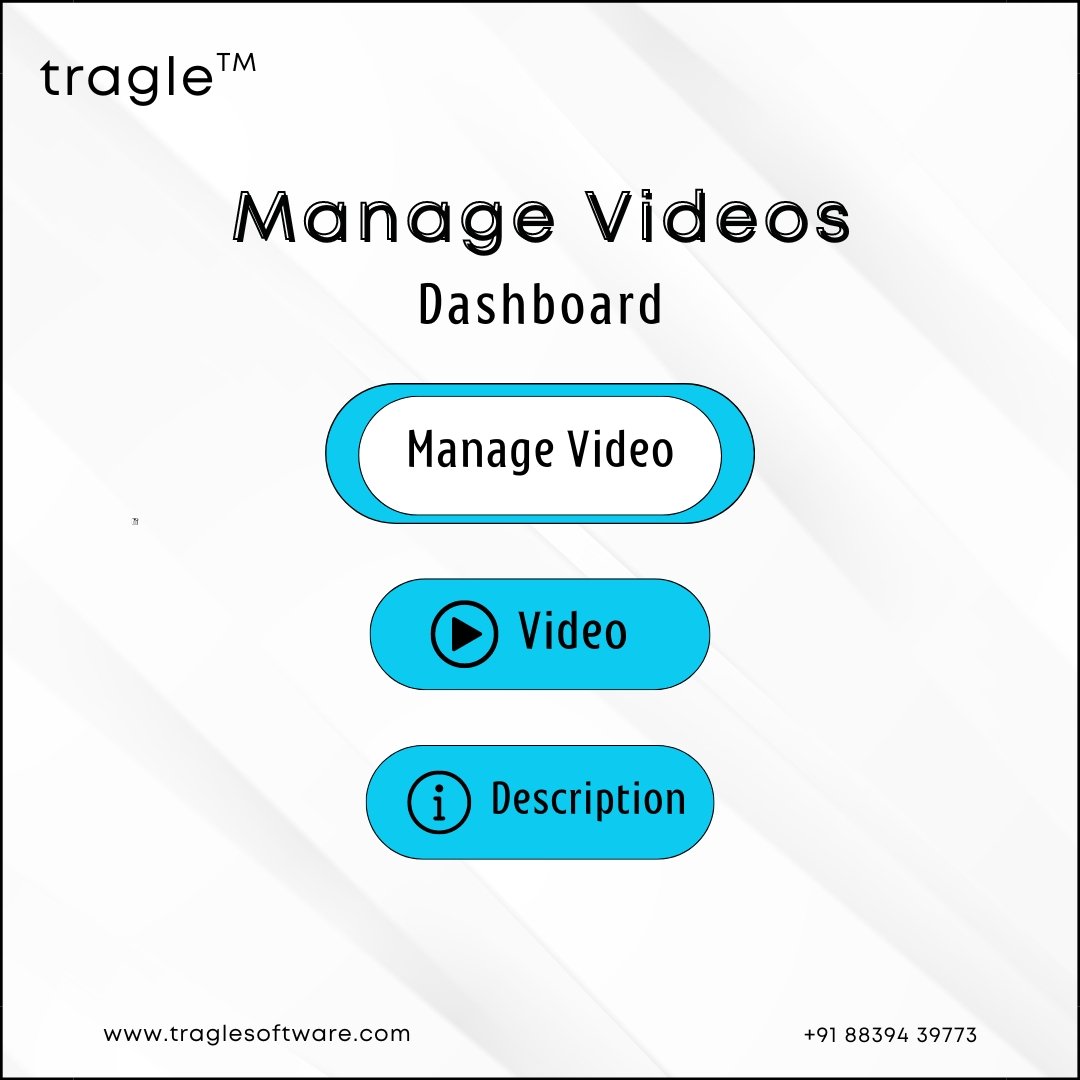.jpg)
.jpg)
Empower your educational institution with School CRM, the comprehensive solution designed to streamline administrative tasks and enhance communication between teachers, students, and parents. From attendance tracking to grade management, our School CRM simplifies day-to-day operations, allowing educators to focus on what matters most: teaching. With features like centralized student profiles and real-time messaging, our CRM fosters collaboration and engagement within the school community. Discover the future of school management with School CRM and unlock new possibilities for academic success
The "Class Teacher Dashboard" in the Teacher Panel of a school CRM includes sections for managing timetables, student lists, assessments, schedules, tasks, notes, parent meetings, attendance, student
progress, student leave, events, staff attendance, gallery images, and videos, along with customization settings. This comprehensive dashboard aids class teachers in efficiently managing their classroom and administrative responsibilities.
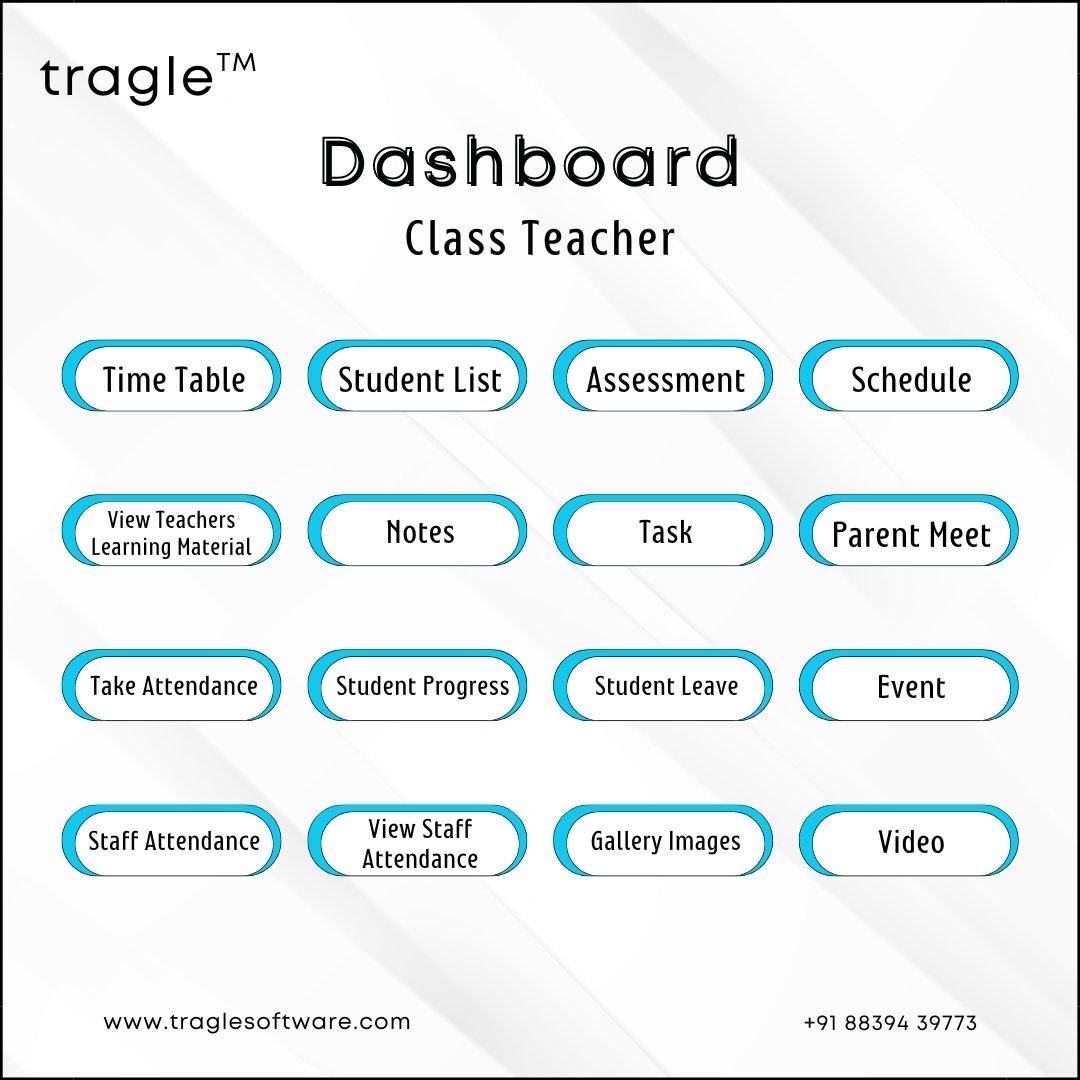

The “Timetable section” of the Teacher Panel in a school CRM includes a Generate Timetable dashboard where teachers can select the class and section. The Manage Timetable dashboard provides an overview of the schedule, displaying the day, teacher details, class, section, and subjects, ensuring efficient
organization and management of class schedules.
The “Student List section” of the Teacher Panel in a school CRM includes a Student Report dashboard. This dashboard provides features such as registration number, student details, class, and section, allowing teachers to easily access and manage student information.
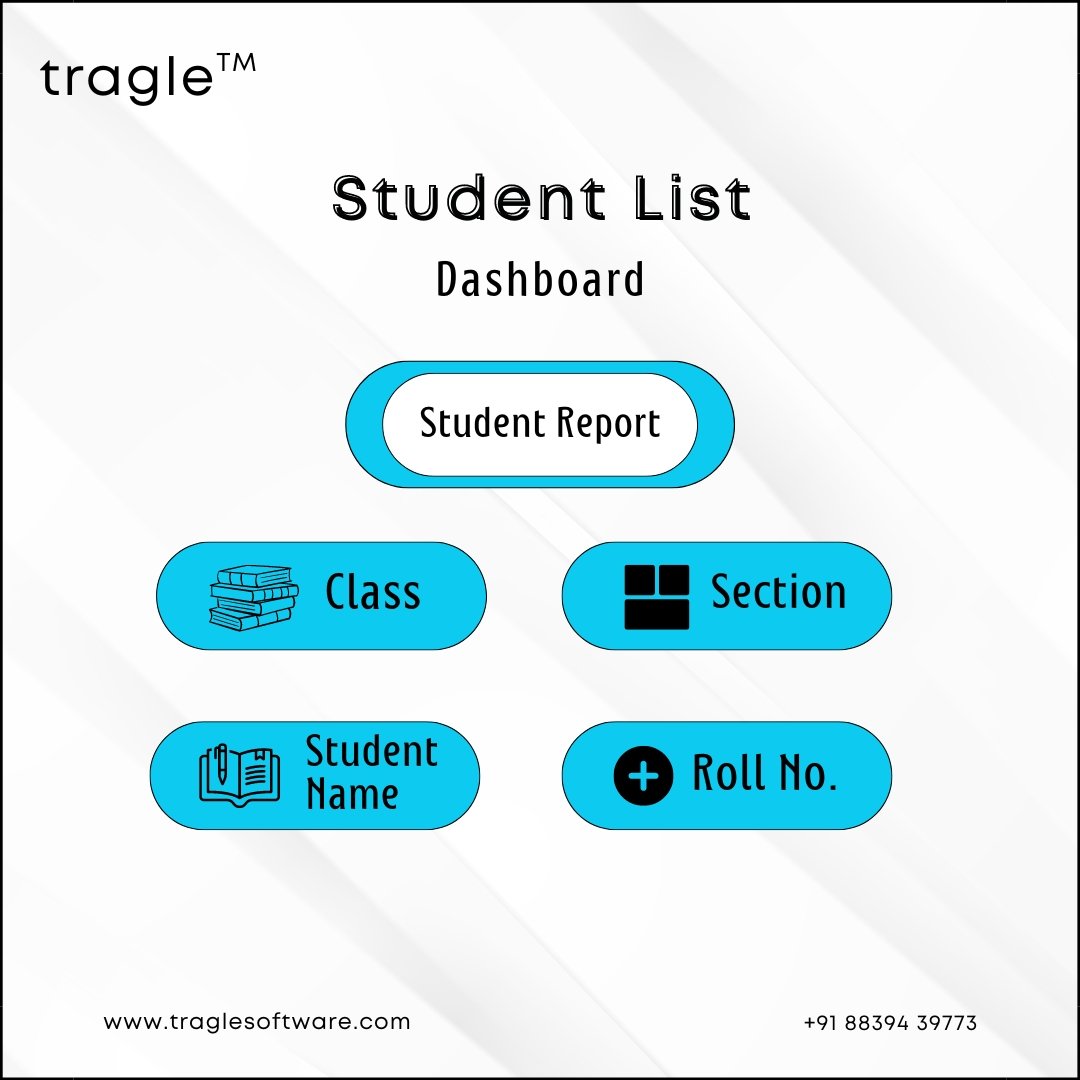

The “Schedule section” of the Teacher Panel in a school CRM includes a Schedule dashboard for selecting class and section. The Schedule Task dashboard features fields for teacher, class and task name, allowing teachers to manage and organize their tasks efficiently.
The “View Teachers Learning Material section” of the Teacher Panel in a school CRM includes a Teachers Learning Materials dashboard. This dashboard features options to view all PDFs of subjects, providing easy access to teaching resources.
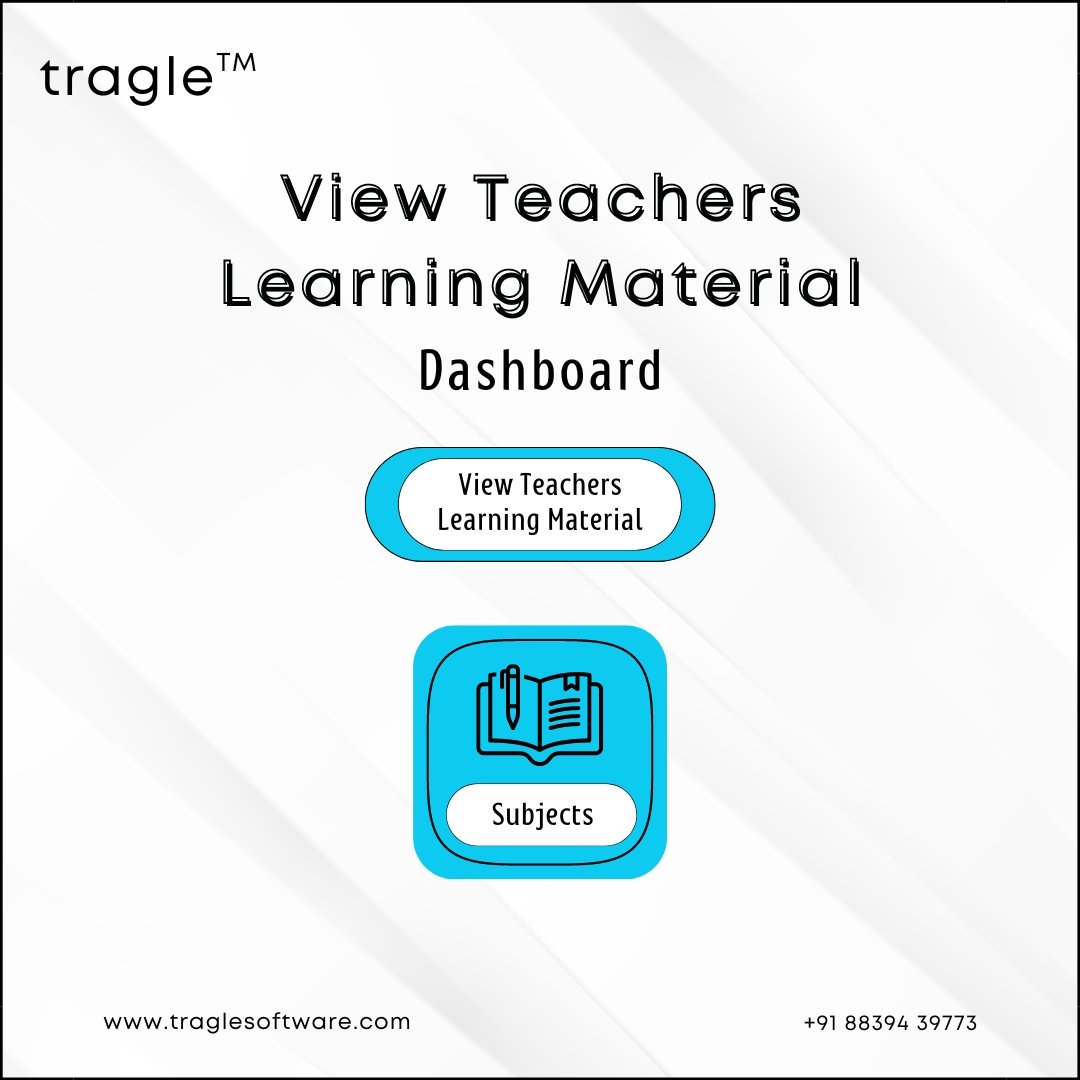
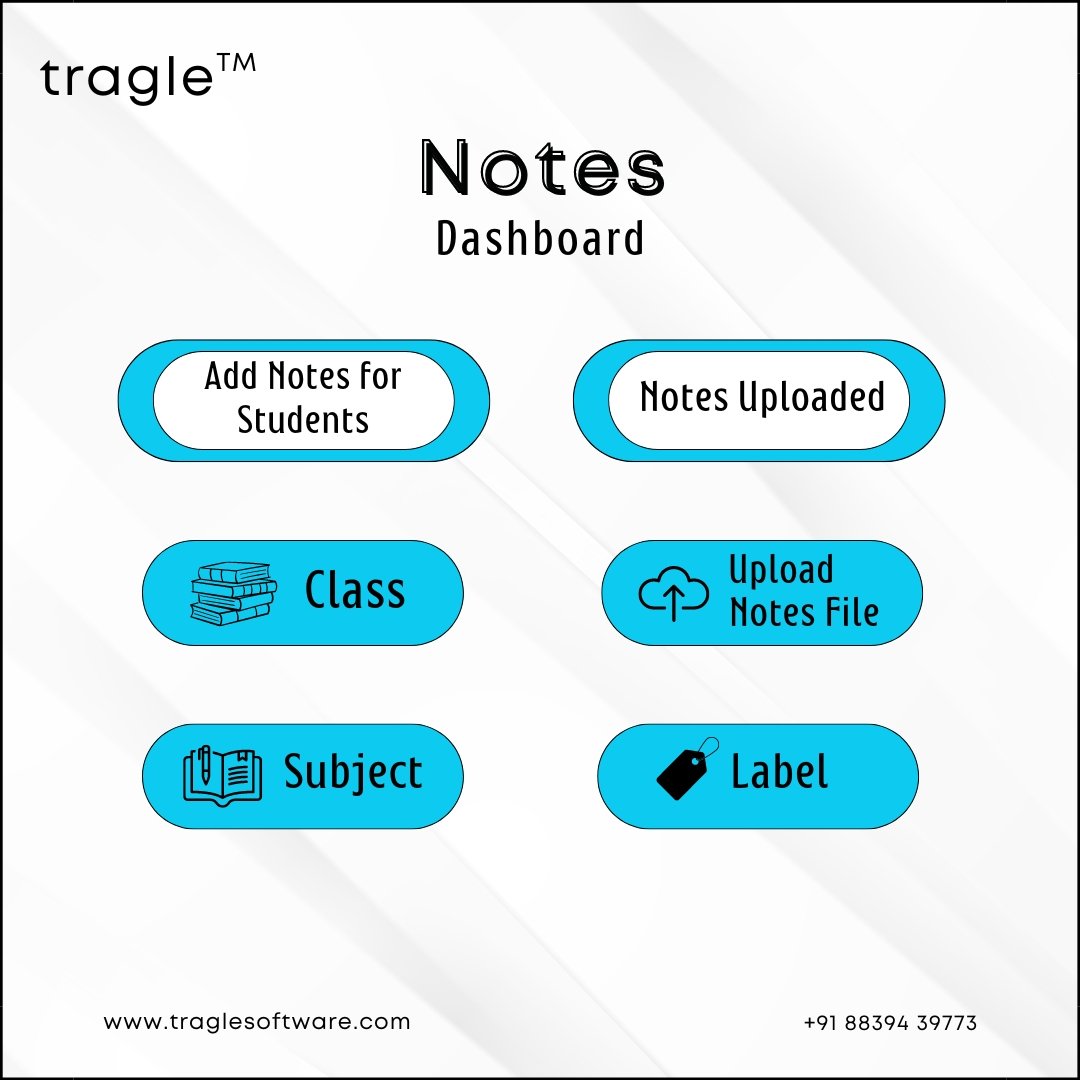
The “Notes section” of the Teacher Panel in a school CRM includes an Add Notes for Students dashboard. This dashboard features options for file upload, labeling, and selecting the class and subject, enabling teachers to share important notes with students easily.
The “Task section” of the Teacher Panel in a school CRM includes an Add Today Task dashboard withfields for date, tasks, class, and section. The Scheduled Task dashboard features details such as class, task description, and day, helping teachers manage and organize their tasks effectively
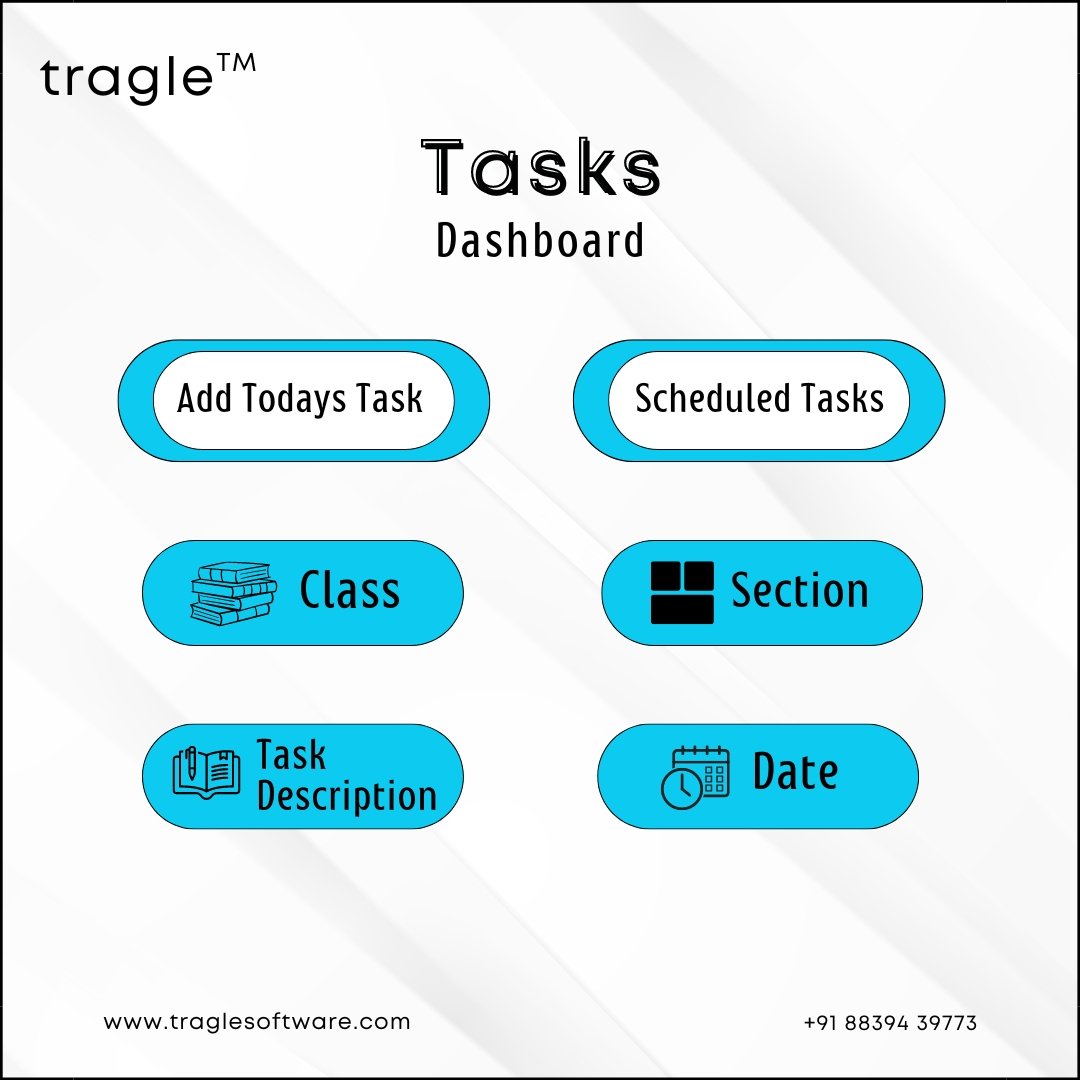
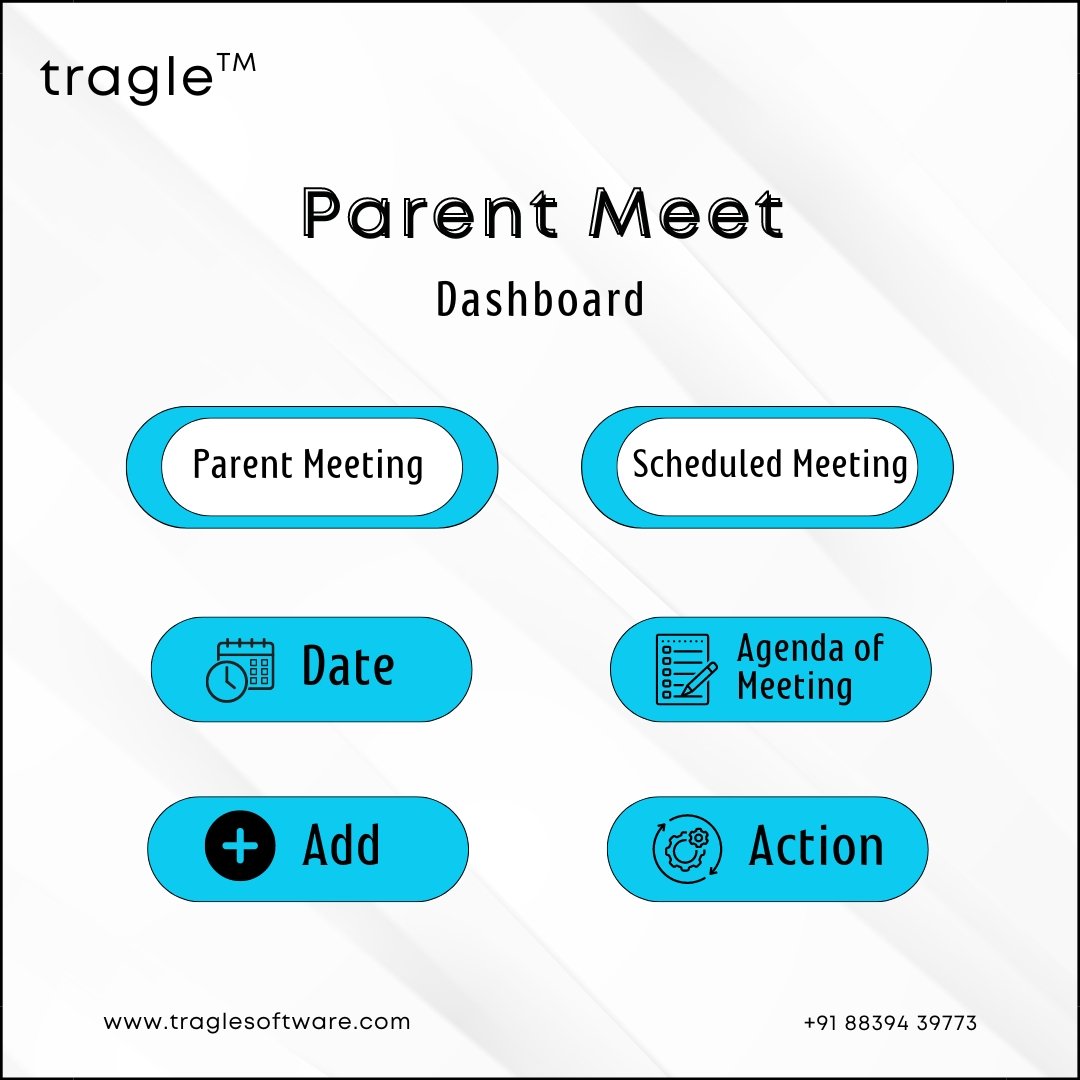
The “Parent Meet section” of the Teacher Panel in a school CRM includes a Parent Meeting dashboard with fields for date and agenda of the meeting. The Scheduled Meeting dashboard features the date and agenda of upcoming meetings, facilitating effective communication with parents.
The “Take Attendance section” of the Teacher Panel in a school CRM includes a Student Attendance dashboard. This dashboard features fields for student details, class and section, making it easy for
teachers to record and manage student attendance.
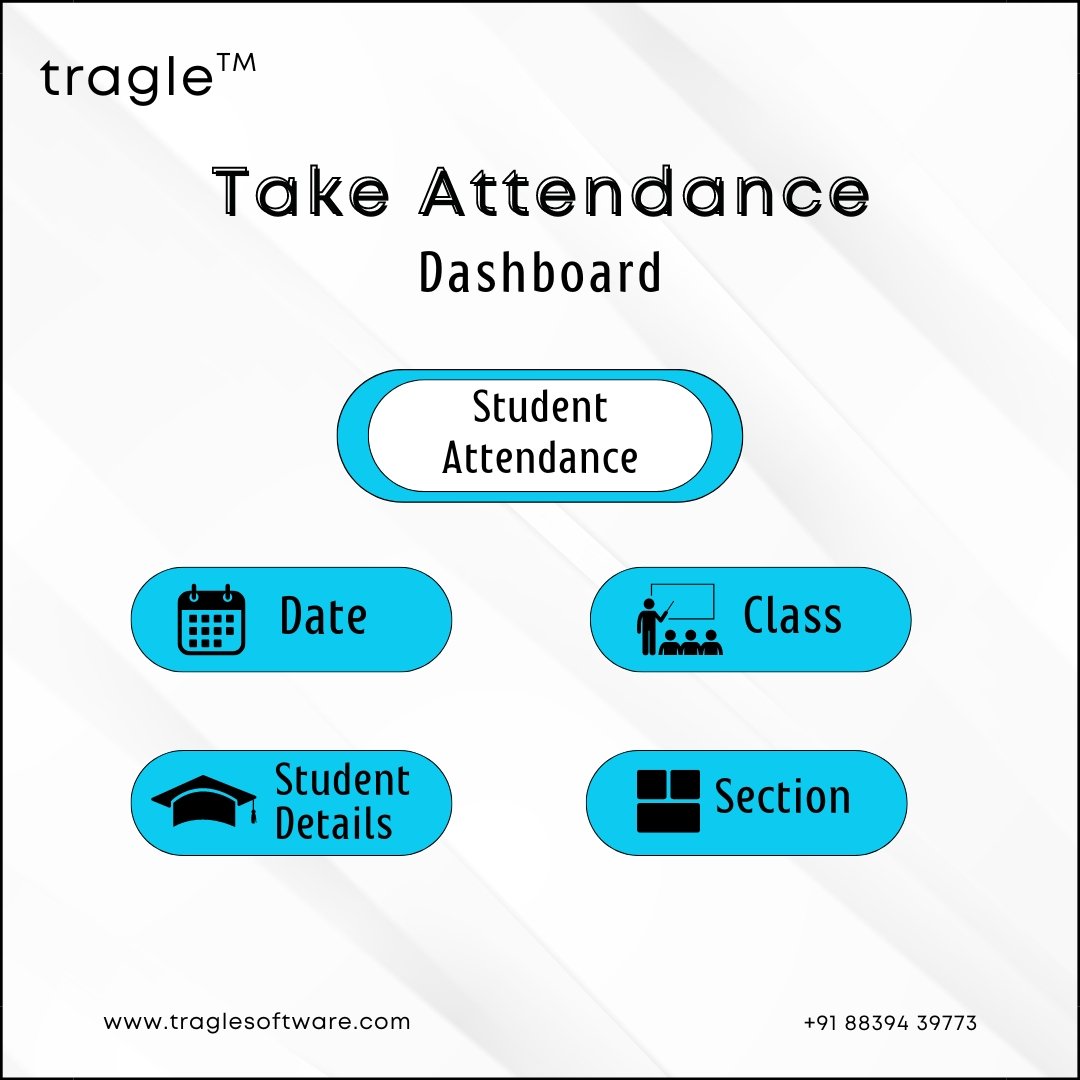

The “Event section” of the Teacher Panel in a school CRM includes an Event dashboard. This dashboard features fields for event details, organizer, timing, venue, and entry fee, enabling teachers to manage and promote school events efficiently.
The “Staff Attendance section” of the Teacher Panel in a school CRM includes a Staff Attendance
dashboard. This dashboard features fields for registration number, staff details, and out attendance, allowing teachers to manage and track staff attendance effectively.
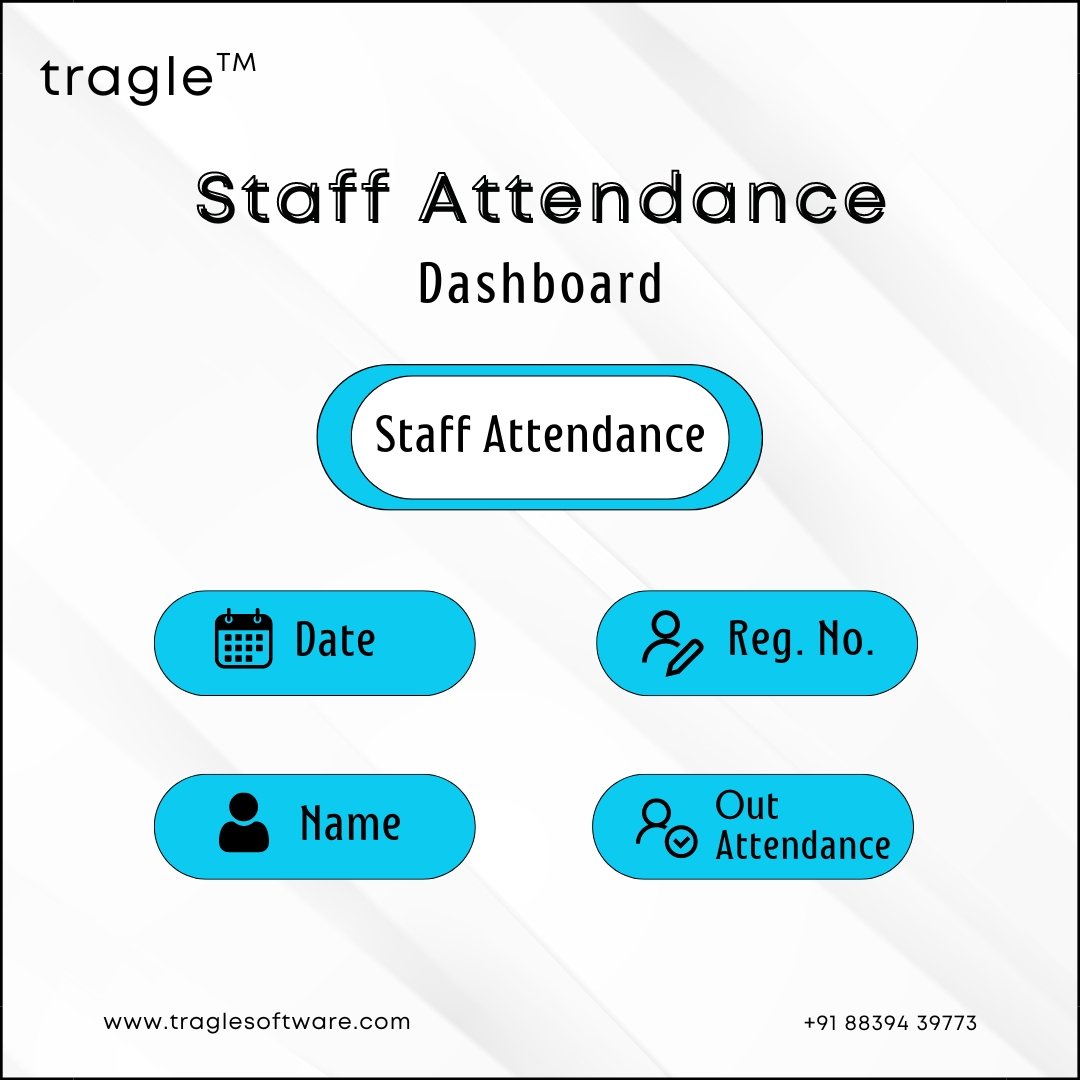
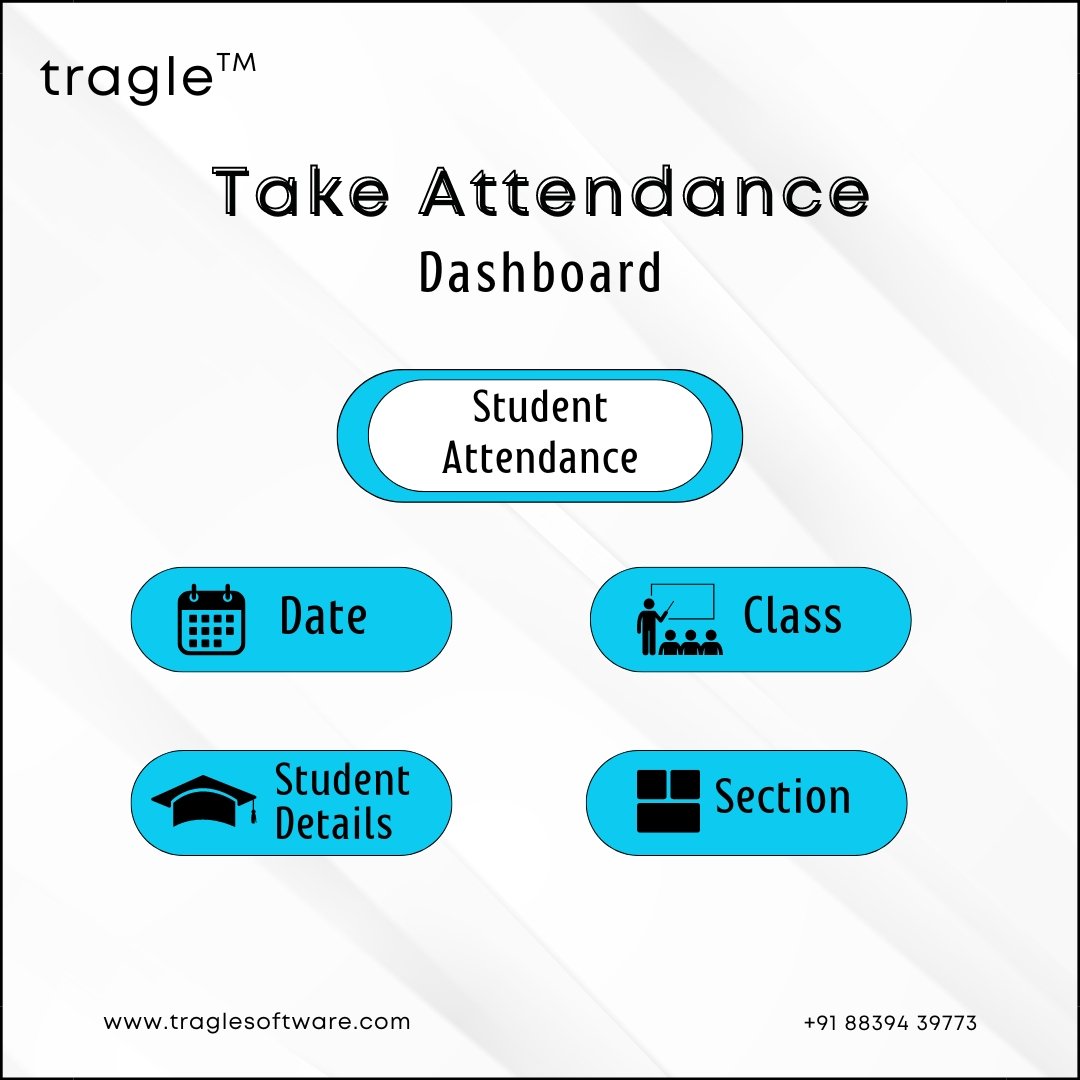
The “View Staff Attendance section” of the Teacher Panel in a school CRM includes an Attendance Report
dashboard. This dashboard features fields for registration number, in attendance time, and out
attendance time, providing a detailed view of staff attendance records
The “Gallery Images section” of the Teacher Panel in a school CRM includes an Add Gallery Images
dashboard. This dashboard features fields for uploading gallery images, adding image descriptions, andan add gallery button. The Manage Gallery dashboard displays uploaded gallery images with their
descriptions, facilitating easy management of
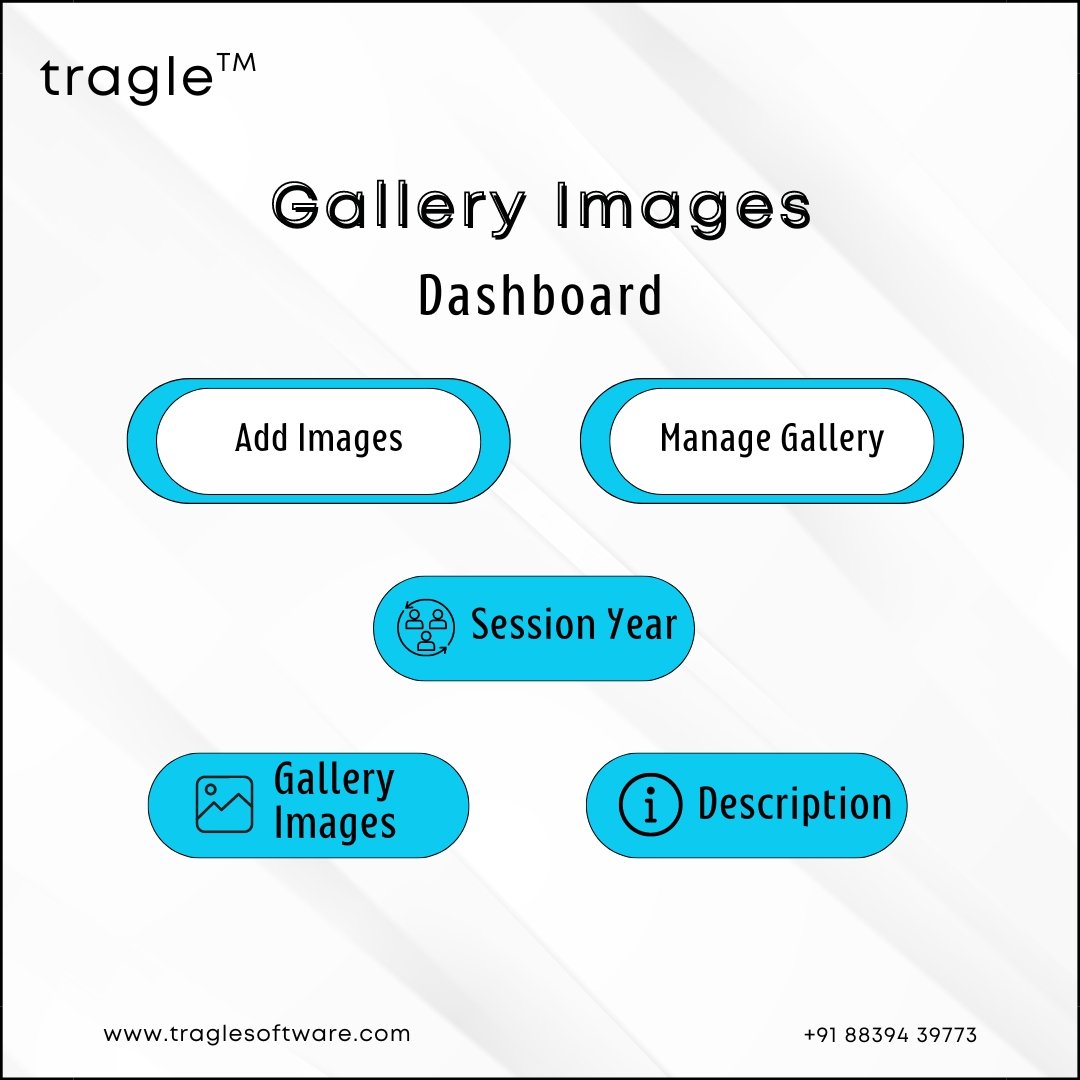
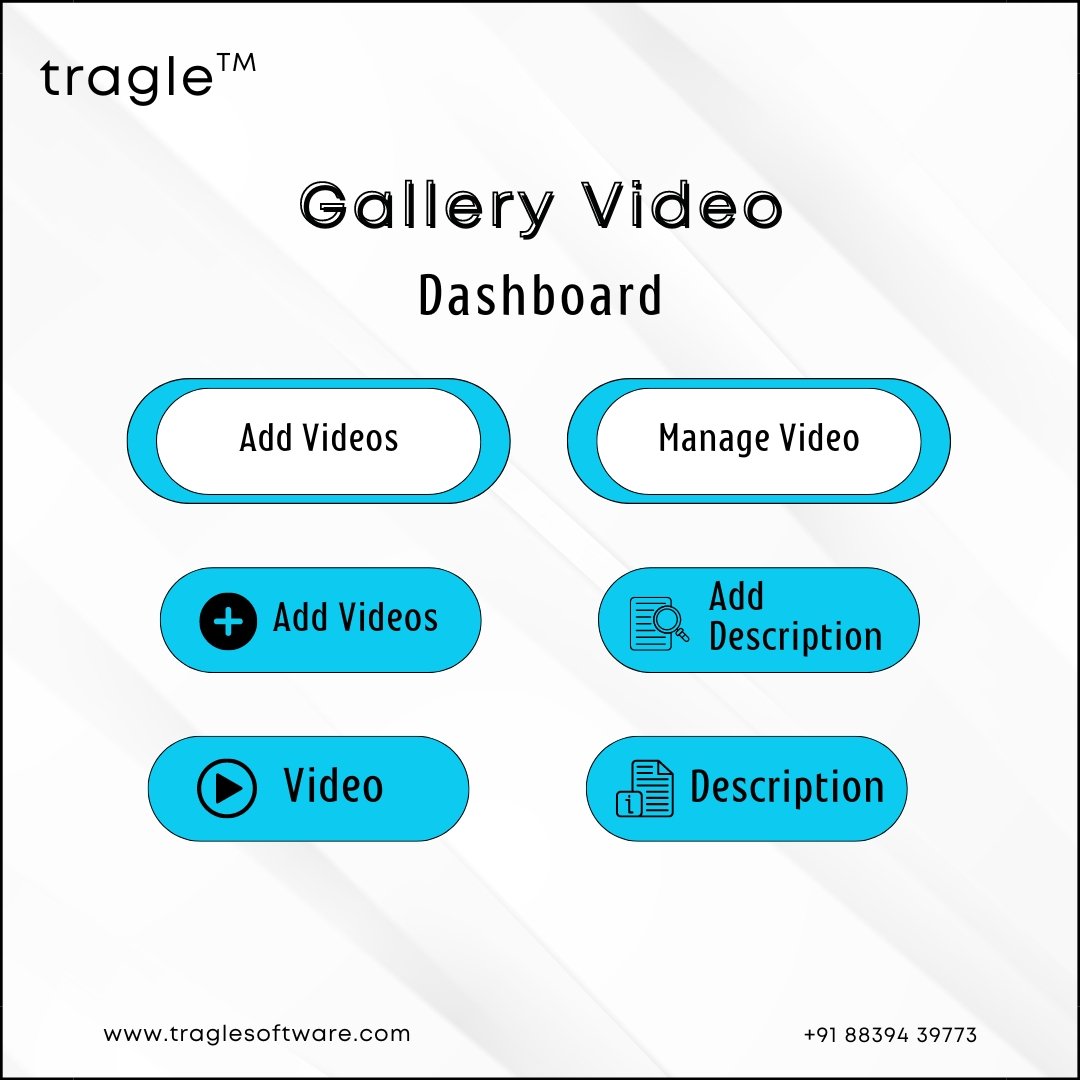
The “Video section” of the Teacher Panel in a school CRM includes an Add Gallery Video dashboard. Thisdashboard features fields for adding videos, descriptions, and an add gallery video button. The ManageVideo dashboard displays uploaded videos with their descriptions, providing easy access to event videosfor teachers.
The “Manage Section” of the Teacher Panel in a school CRM includes subsections for Assessment, Attendance, Notes, Task, View Attendance, and View Schedule. These subsections enable teachers toefficiently manage and track student assessments, attendance records, notes, tasks, and schedules, ensuring effective classroom management.

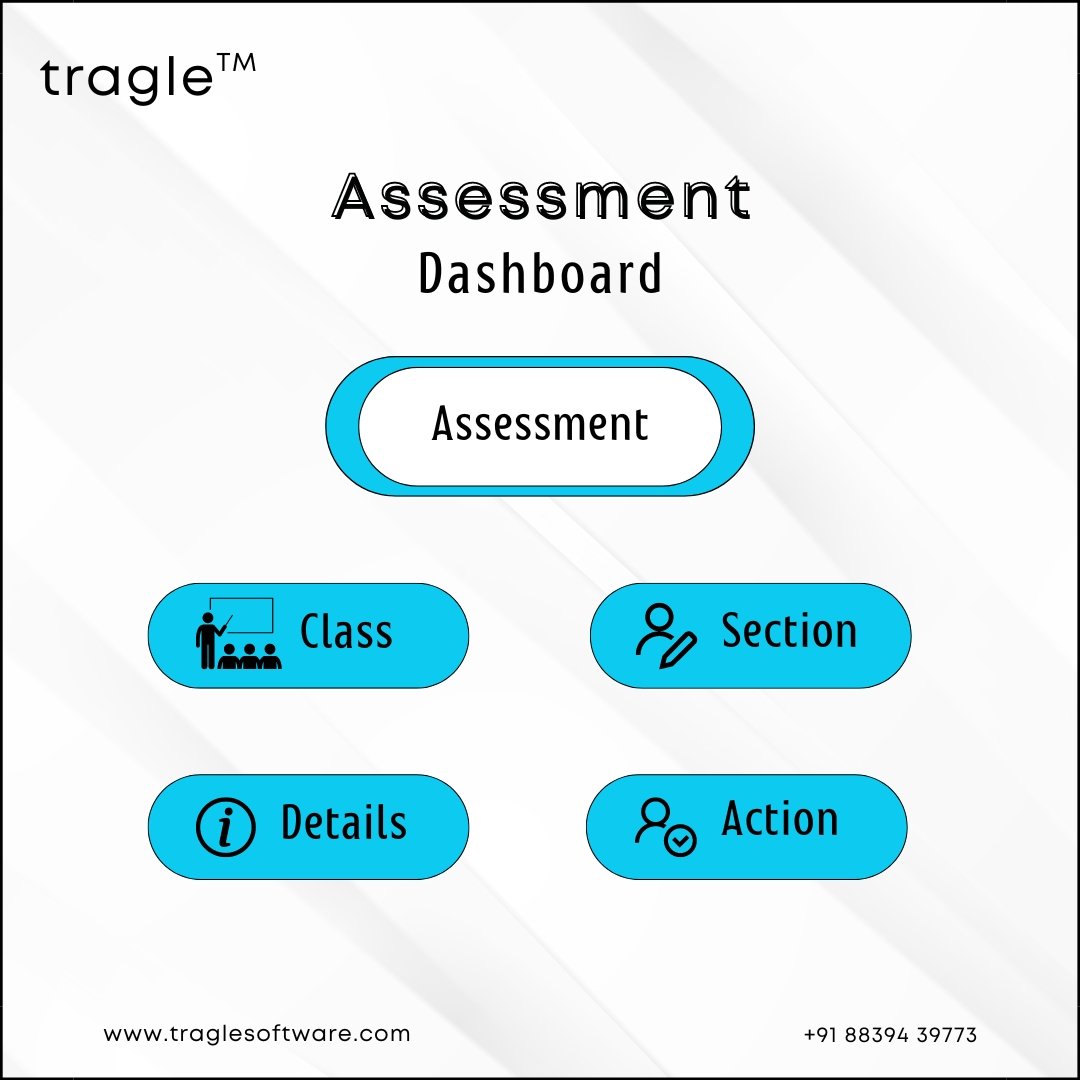
In the "Add Assessment" dashboard, teachers can select the class, section, and enter the assessment
details for new evaluations. The "Recent Assessments" dashboard allows teachers to viewand managerecent assessments by class and section, including detailed evaluation information.
The "Student Attendance" dashboard allows teachers to manage attendance by selecting the class, section, and entering student details along with their attendance status.

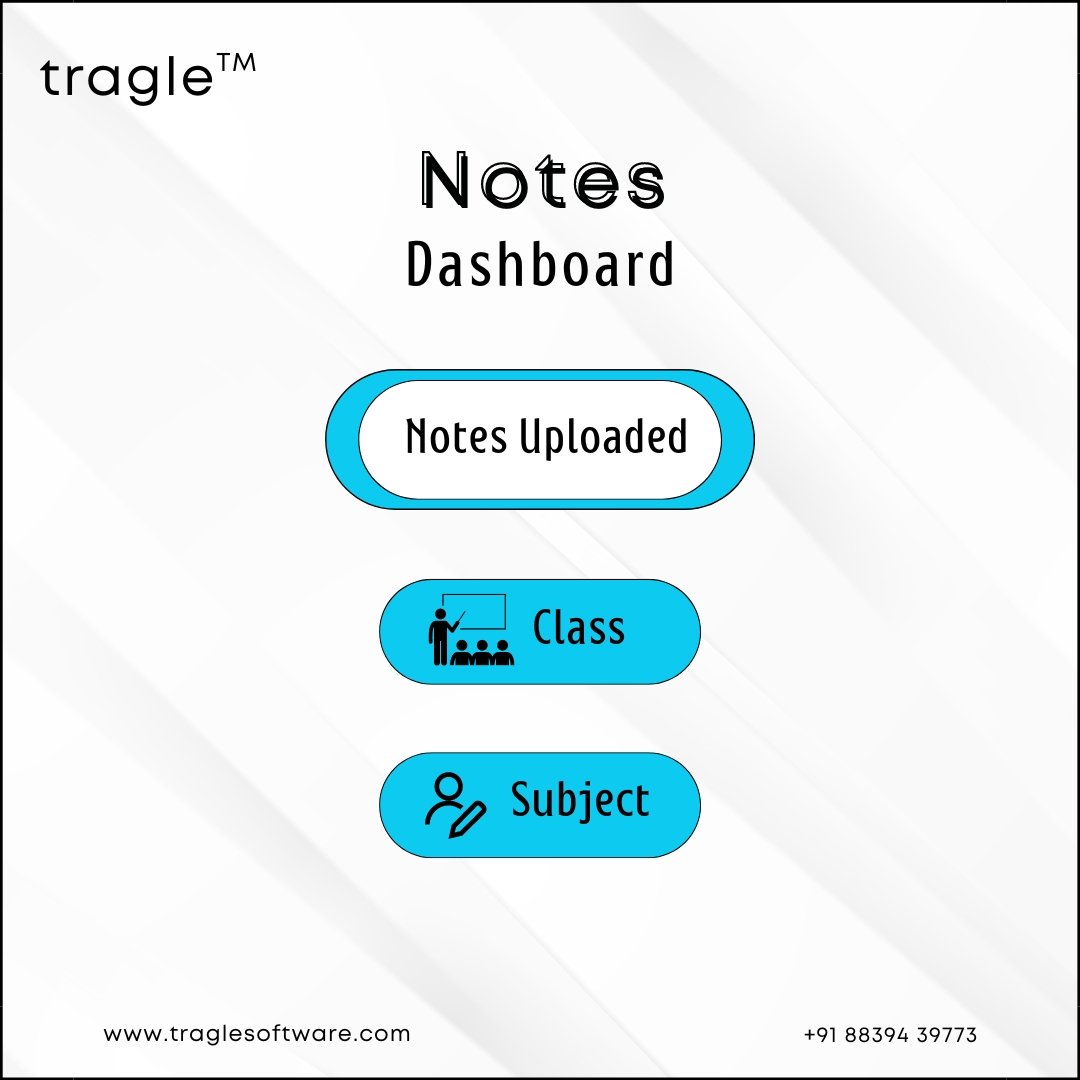
In the "Add Notes for Students" dashboard, teachers can select the class, upload notes, assign a label, and specify the subject. The "Notes Uploaded" dashboard provides an overview of uploaded notes byclass, along with options for further actions.
In the "Add Today Task" dashboard, teachers can assign tasks by selecting the class and section, andentering task details. The "Scheduled Task" dashboard displays upcoming tasks, organized by class, withtask descriptions for easy reference
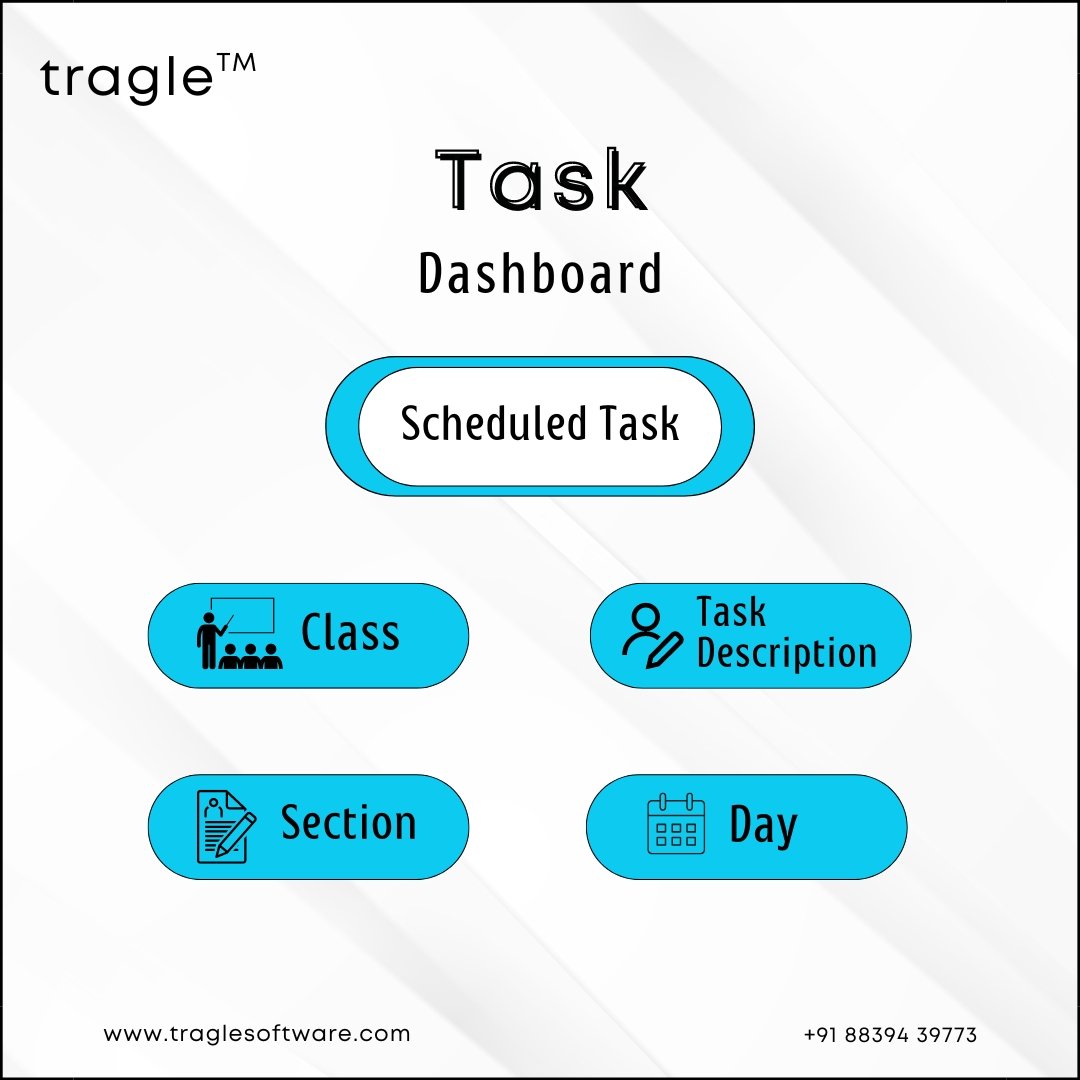
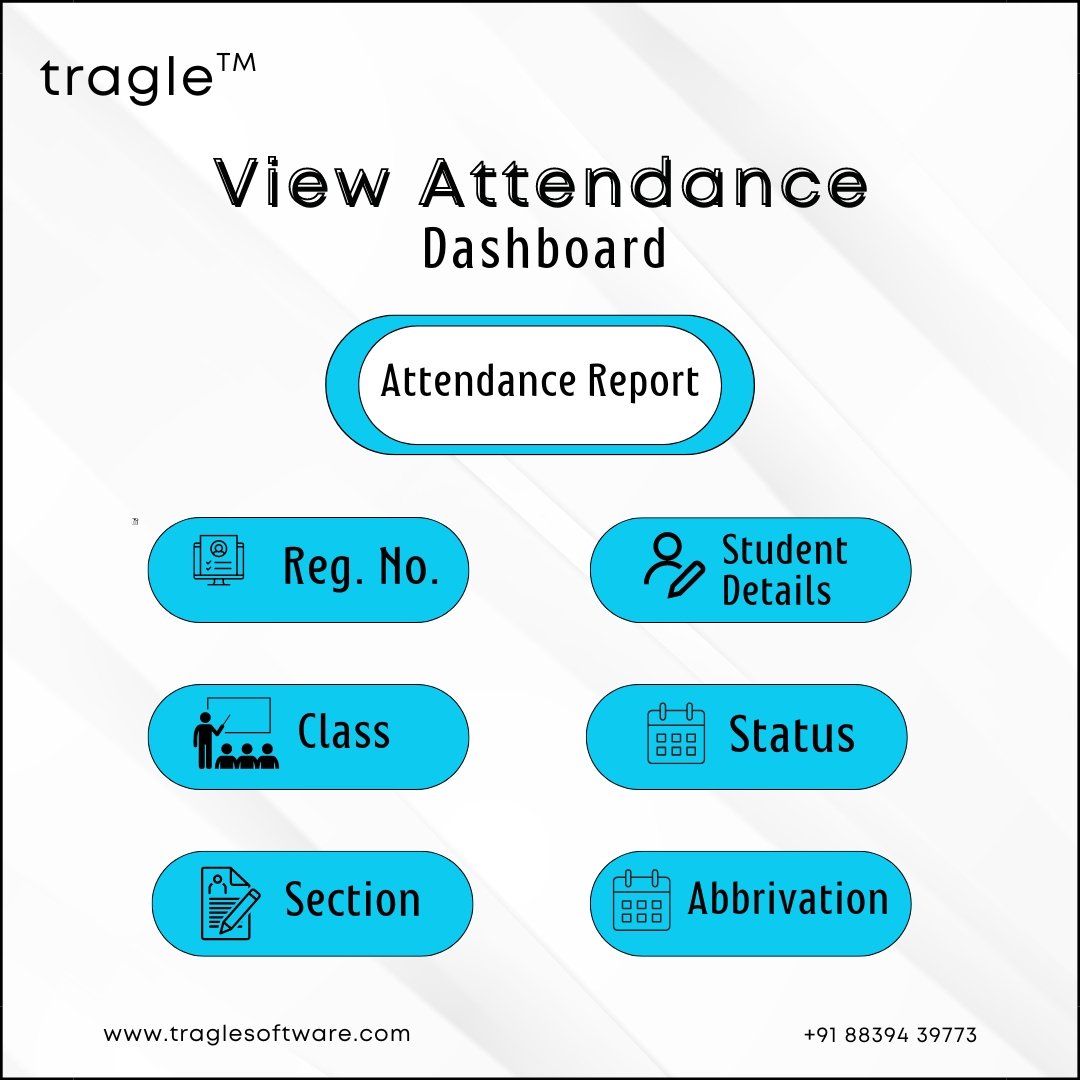
The "Attendance Report" dashboard allows teachers to view detailed attendance records by selectingtheclass and section, and includes student details, registration number, and attendance abbreviations for
clarity
The “Student section” of the teacher panel includes various subsections such as Parent Meet, Student List, Student Progress, and Student Query, providing comprehensive tools for managing student interactions, tracking academic performance, and addressing student inquiries
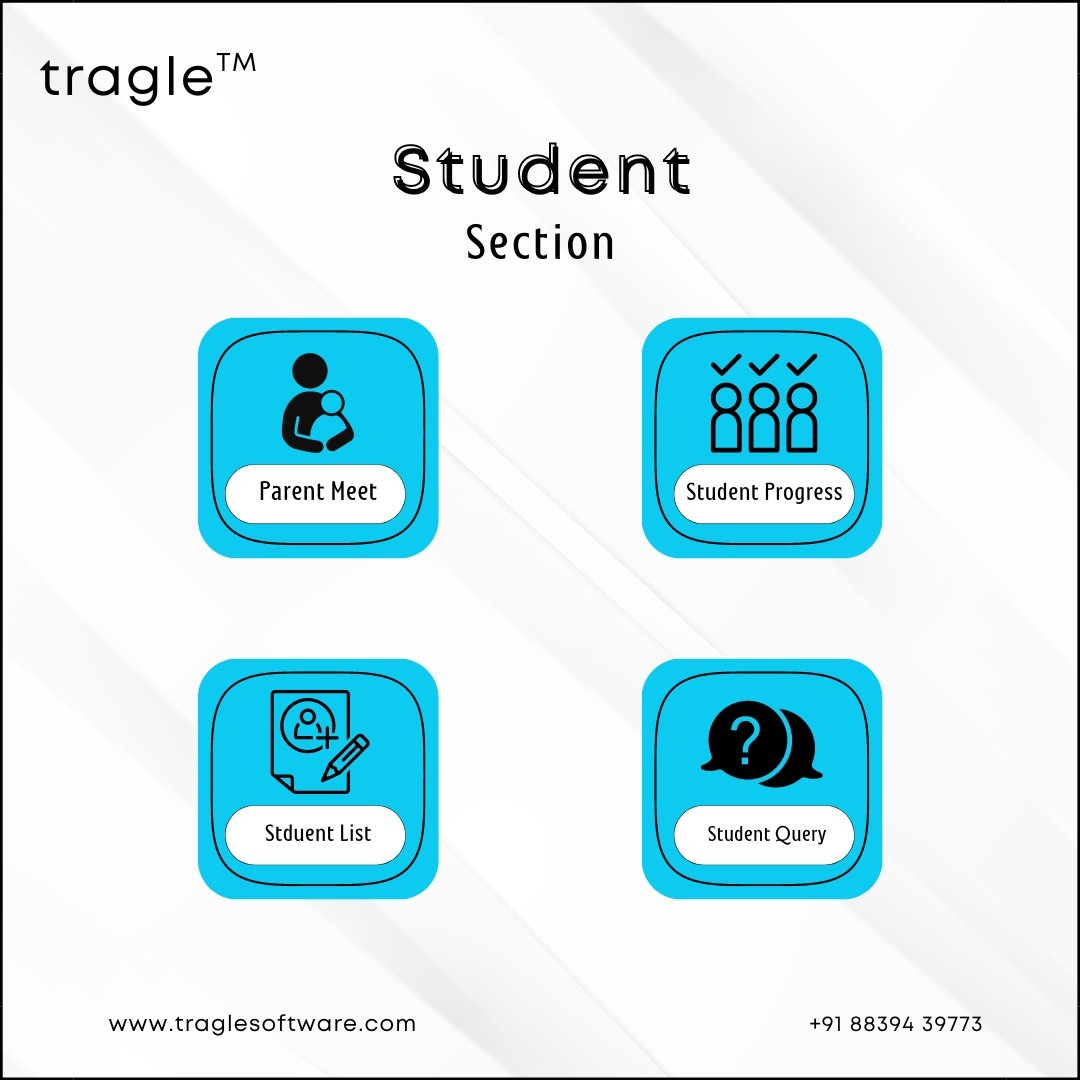
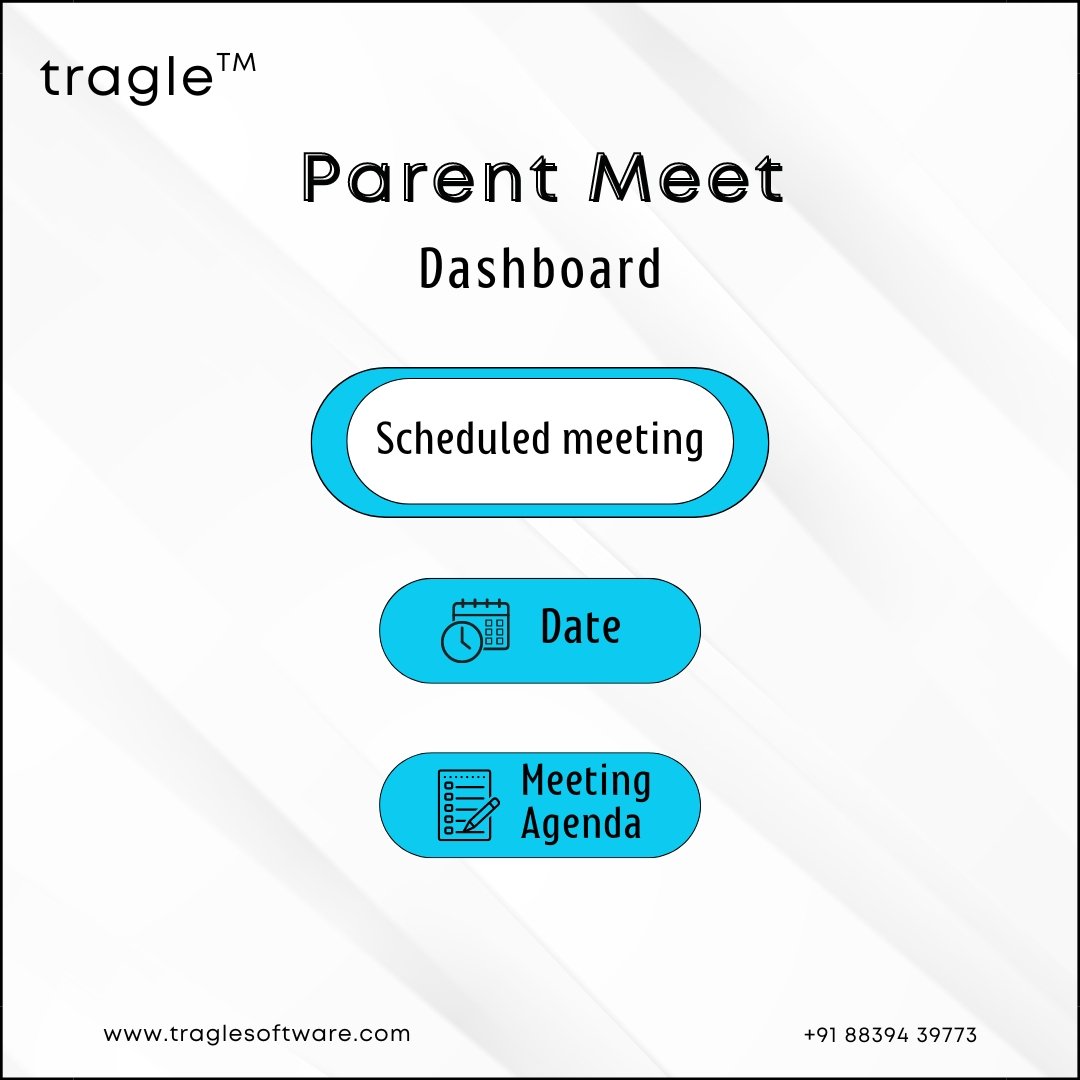
The "Parent Meeting" dashboard allows teachers to schedule meetings by selecting the date and settingthe agenda. The "Scheduled Meeting" dashboard provides an overview of upcoming meetings, includingthe date and agenda for each meeting
The "Student Report" dashboard provides detailed information about students, including their
registration number, personal details, class, and section, offering a comprehensive view of the student
list.
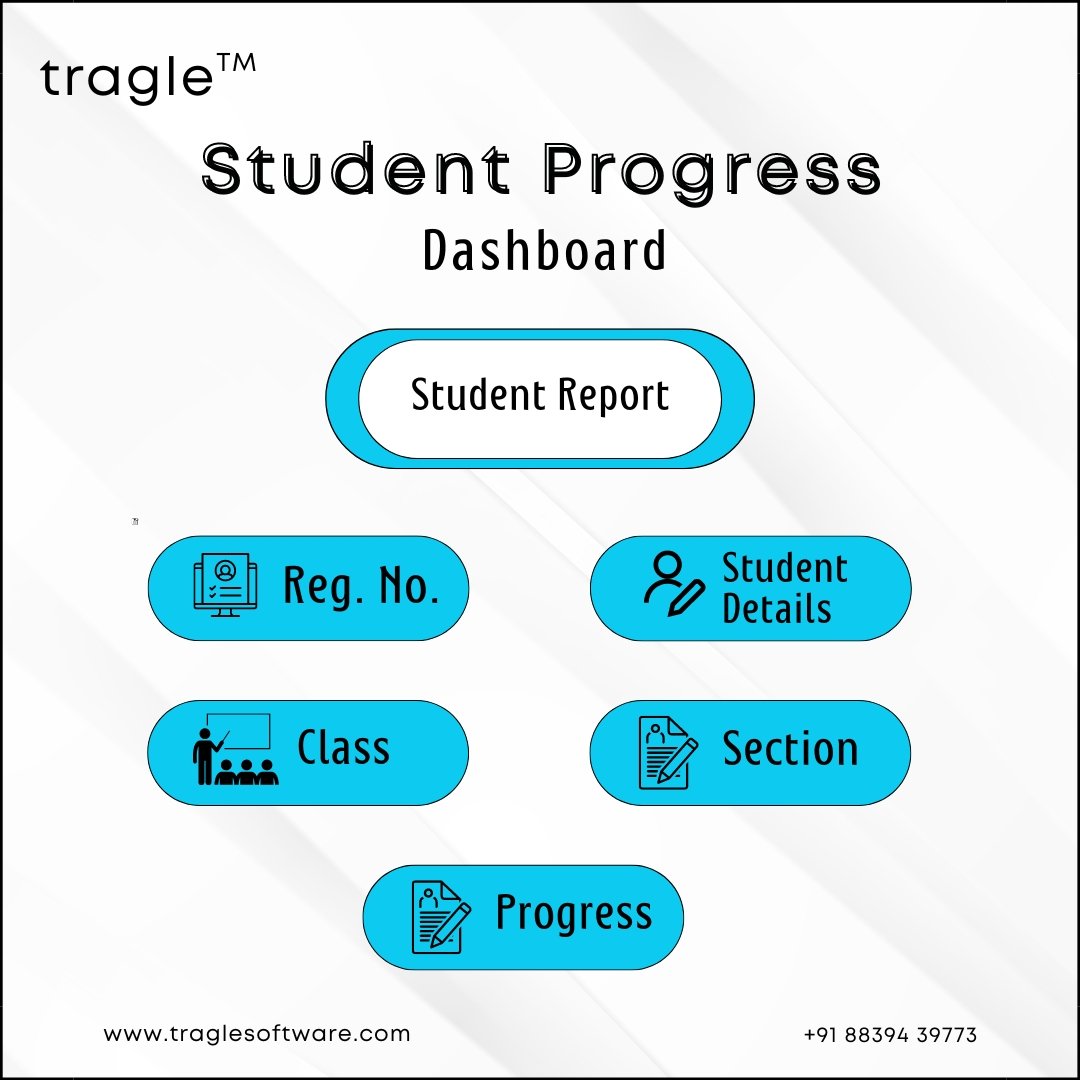
.jpg)
The “Examination section” of the teacher panel includes subsections such as Mark Sheet, where teacherscan manage and view student grades, and Time Table, where examination schedules are organizedanddisplayed.
The "Mark Sheet" dashboard provides a detailed view of student grades, including roll number, name, class, section, and final exam results, ensuring accurate and organized record-keeping.
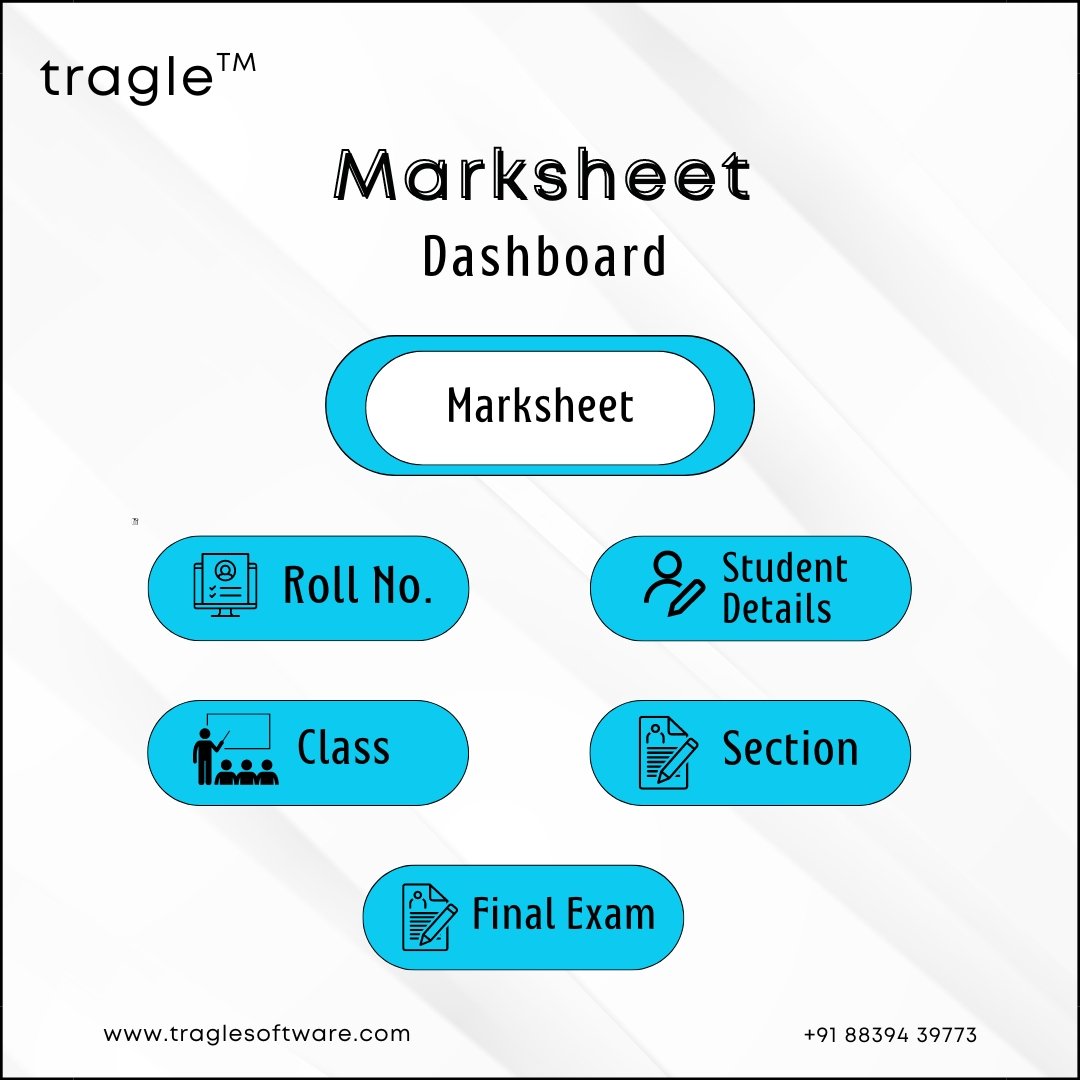
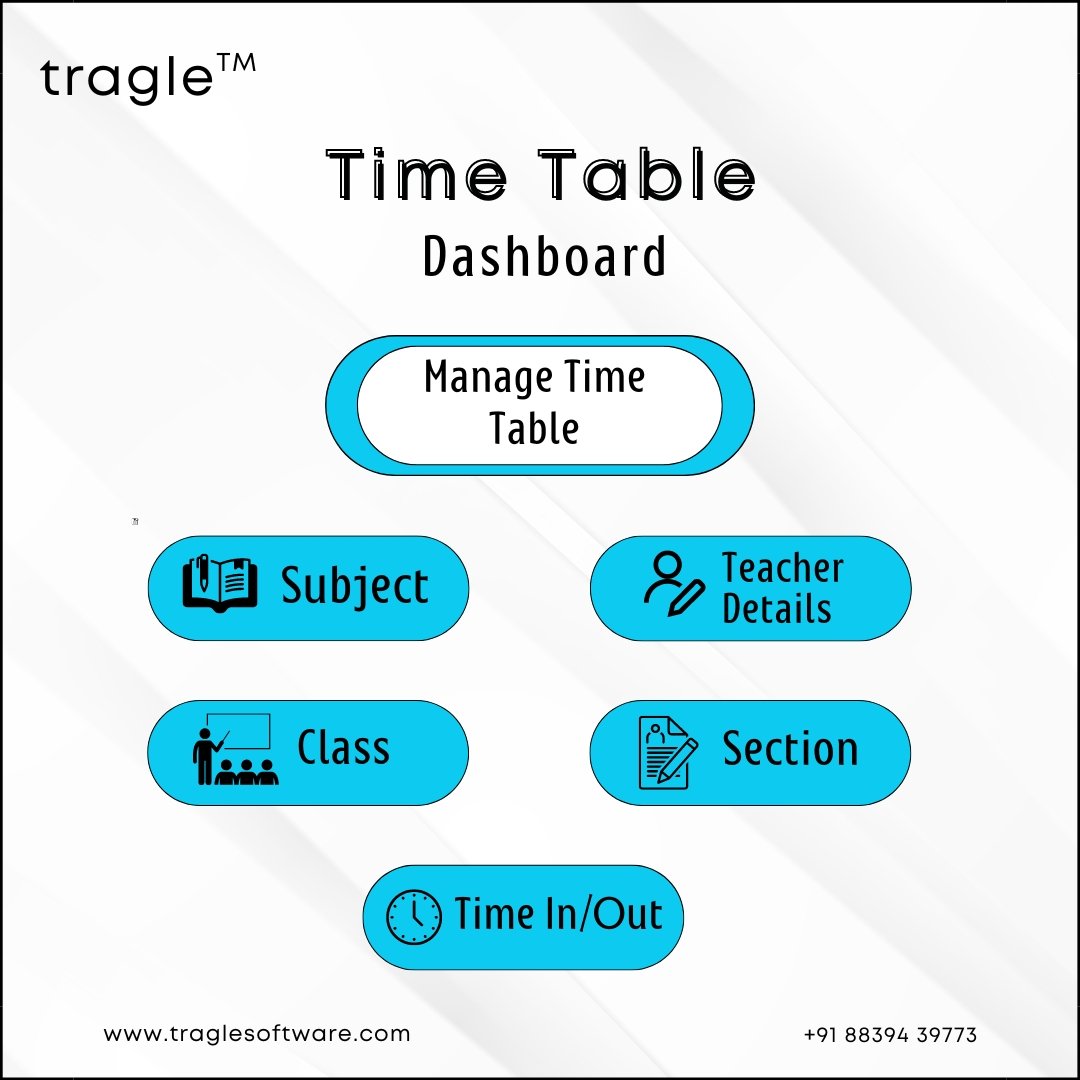
The "Generate Time Table" dashboard allows teachers to create examination schedules by selectingtheclass and section. The "Manage Time Table" dashboard provides detailed information, including theday, teacher details, class, section, subject name, and time in and out, for effective schedule management.
The “Staff section” of the teacher panel includes subsections such as Staff Attendance, where staff
members attendance can be managed, and View Staff Attendance, where the attendance records of
staff members can be viewed for tracking and management purposes

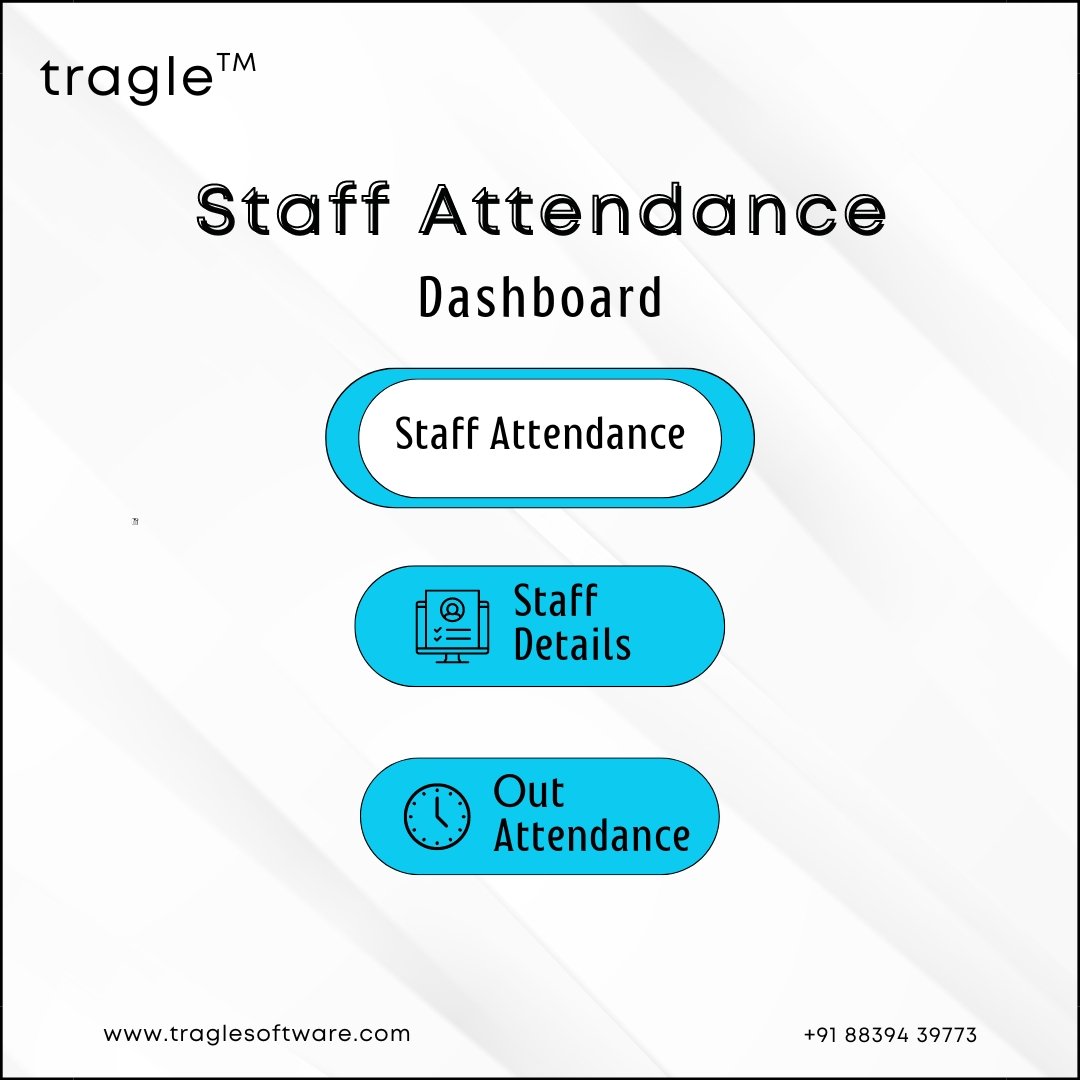
The "Staff Attendance" dashboard allows teachers to manage staff attendance, providing fields for class, registration number, date, name, and attendance status (in or out).
The "Attendance Report" dashboard in the View Staff Attendance section provides a detailed viewof
staff attendance, including the date, registration number, and time of attendance (in and out), allowingfor effective monitoring and record-keeping.
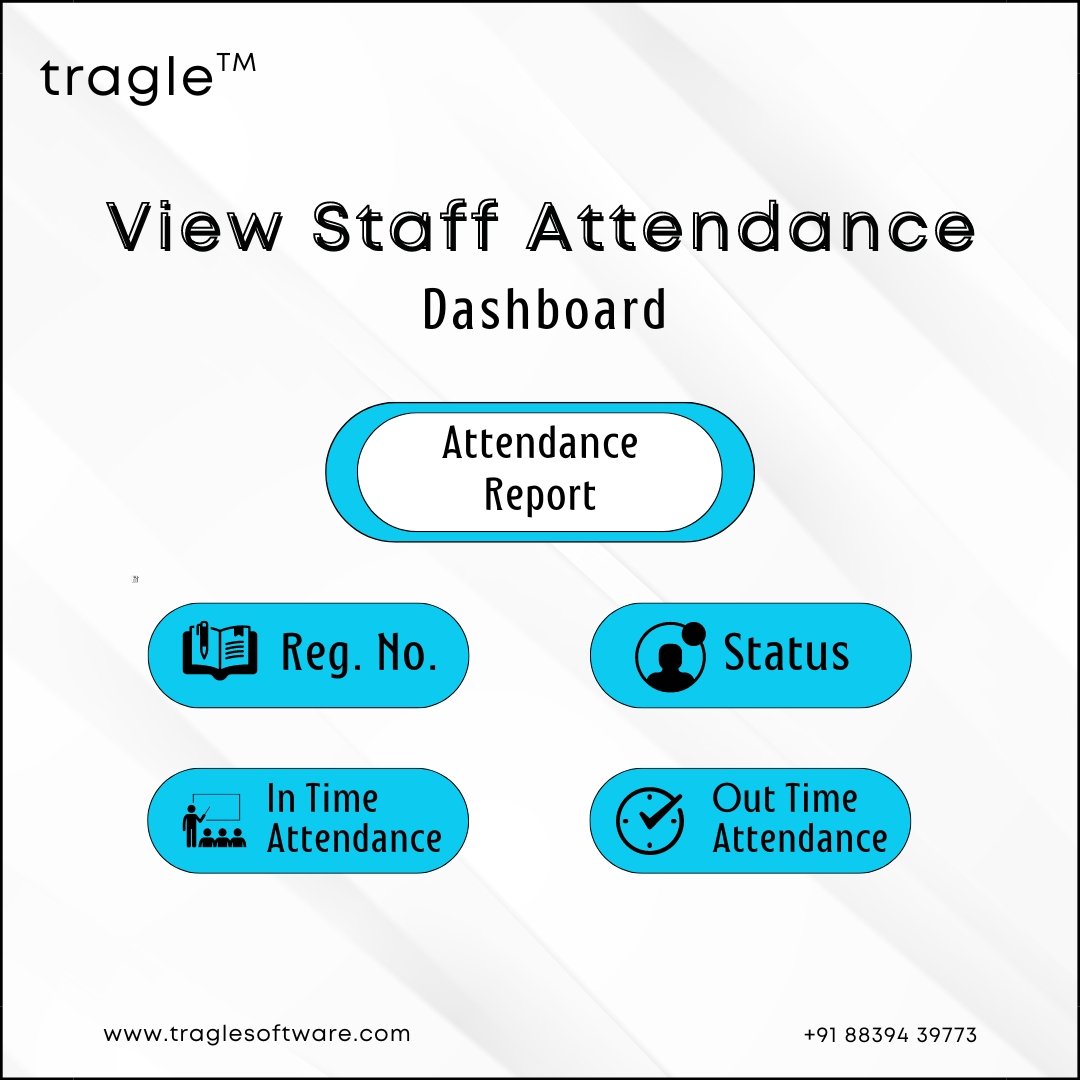
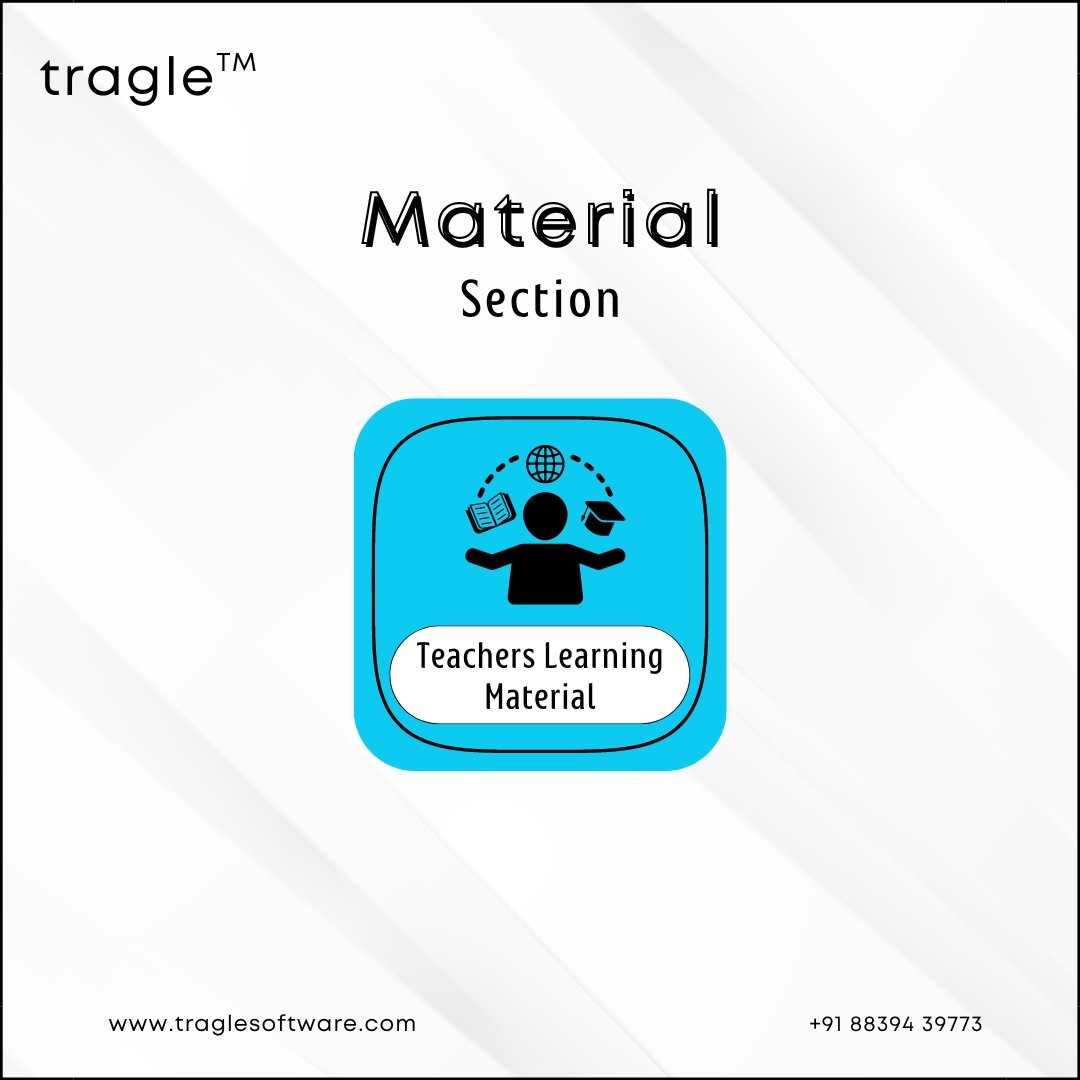
The “Material section” of the teacher panel includes subsections for Teachers Learning Material, providing teachers with resources and materials to enhance their teaching methods and knowledge.
The Teachers Learning Material dashboard displays subjects and relevant materials, offering teachers
resources to improve their teaching quality and effectiveness.
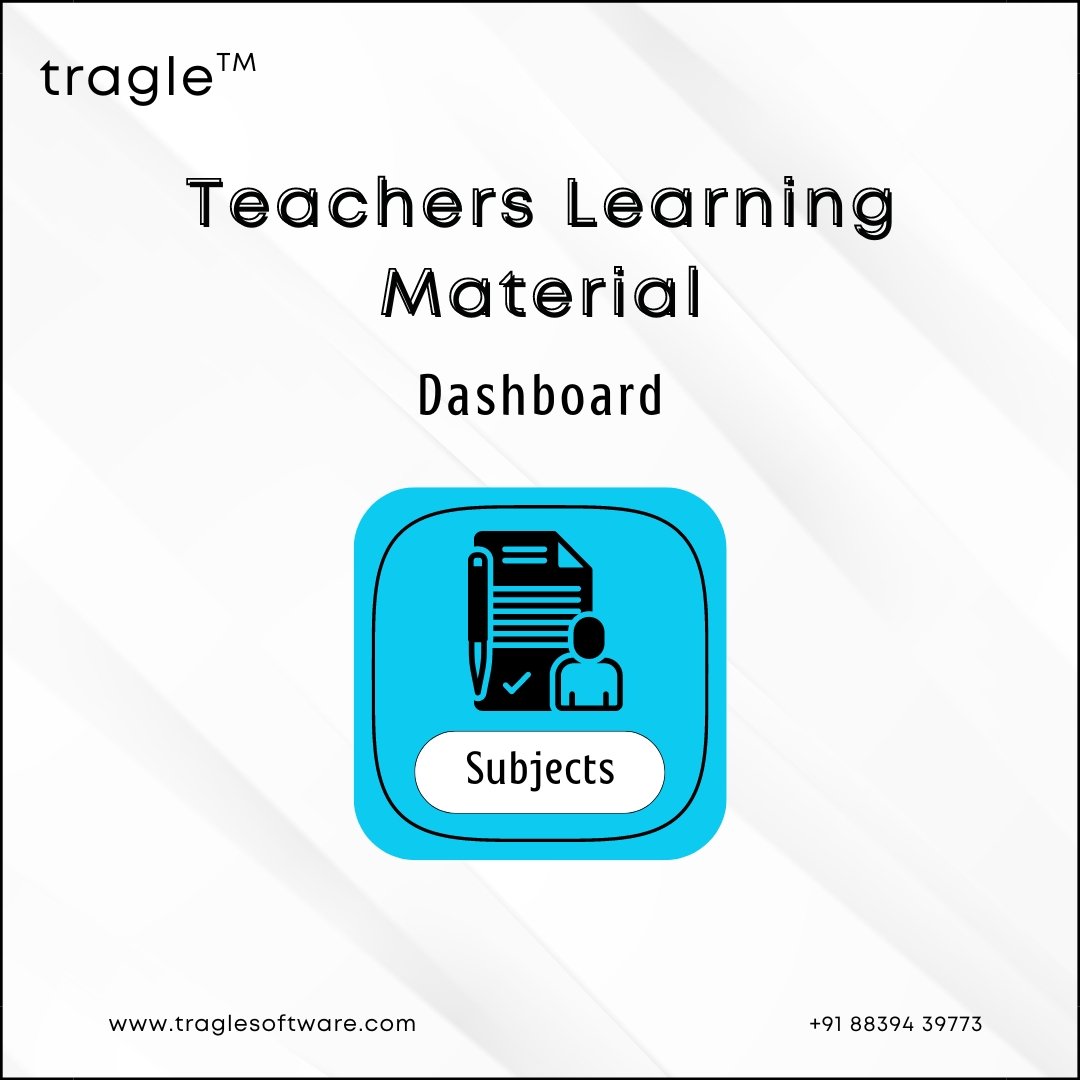

The “Event section” of the teacher panel includes subsections such as Add Video, Event, Gallery Images, Gallery Video, and Manage Video, providing tools to manage and showcase videos, images, and eventswithin the educational institution
In the "Add Gallery Video" of the teacher panel, teachers can upload videos and add descriptions toprovide context or additional information. The "Manage Video" dashboard allows teachers to viewandmanage uploaded videos along with their descriptions
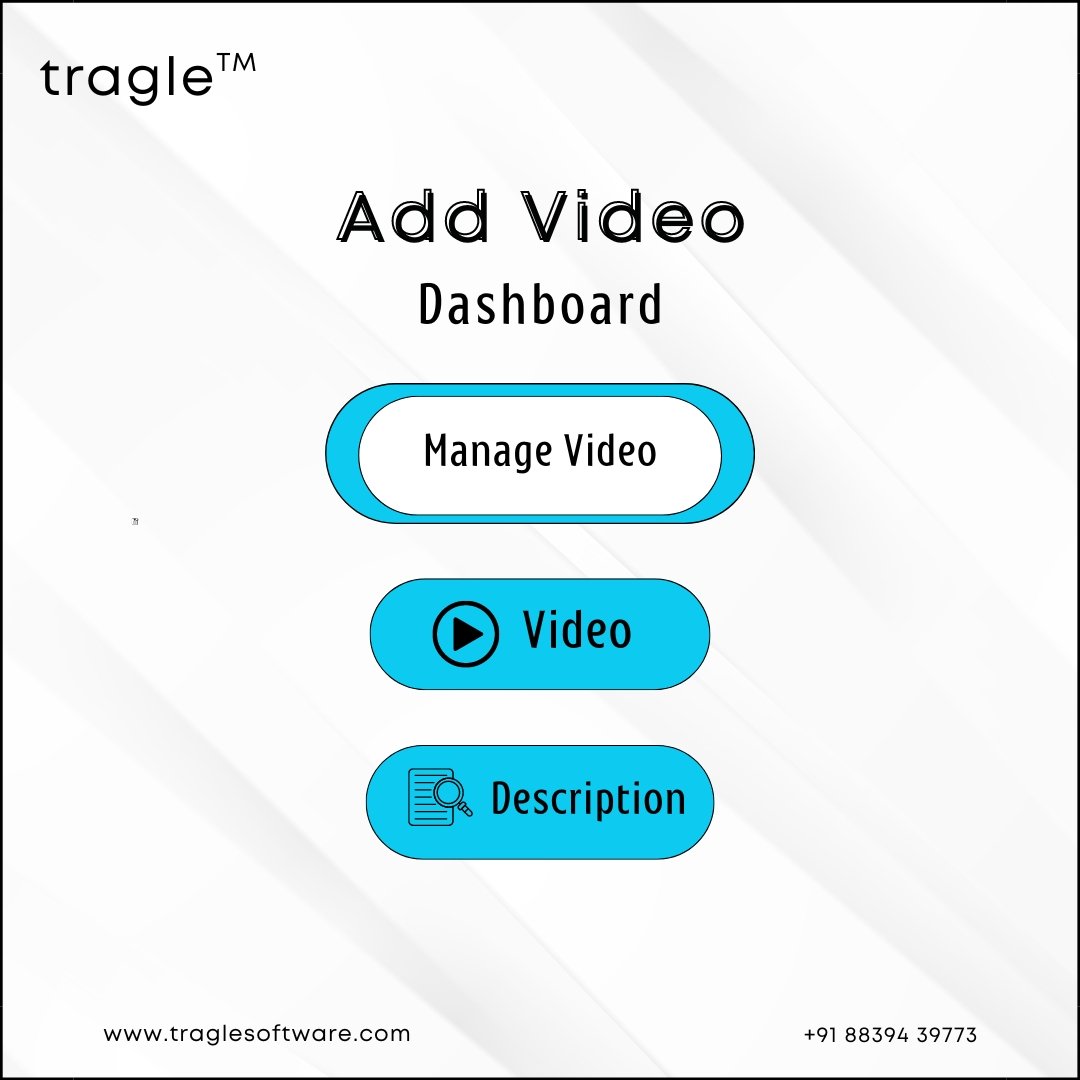

In the “Event” of the teacher panel, teachers can manage event details such as date, event description, organizer information, timing, venue, and entry fee, providing a comprehensive view of upcomingeventswithin the institution.
In the “Gallery Images” of the teacher panel, teachers can upload images and add descriptions toshowcase events, activities, or achievements within the institution, providing a visual record for students, parents, and staff
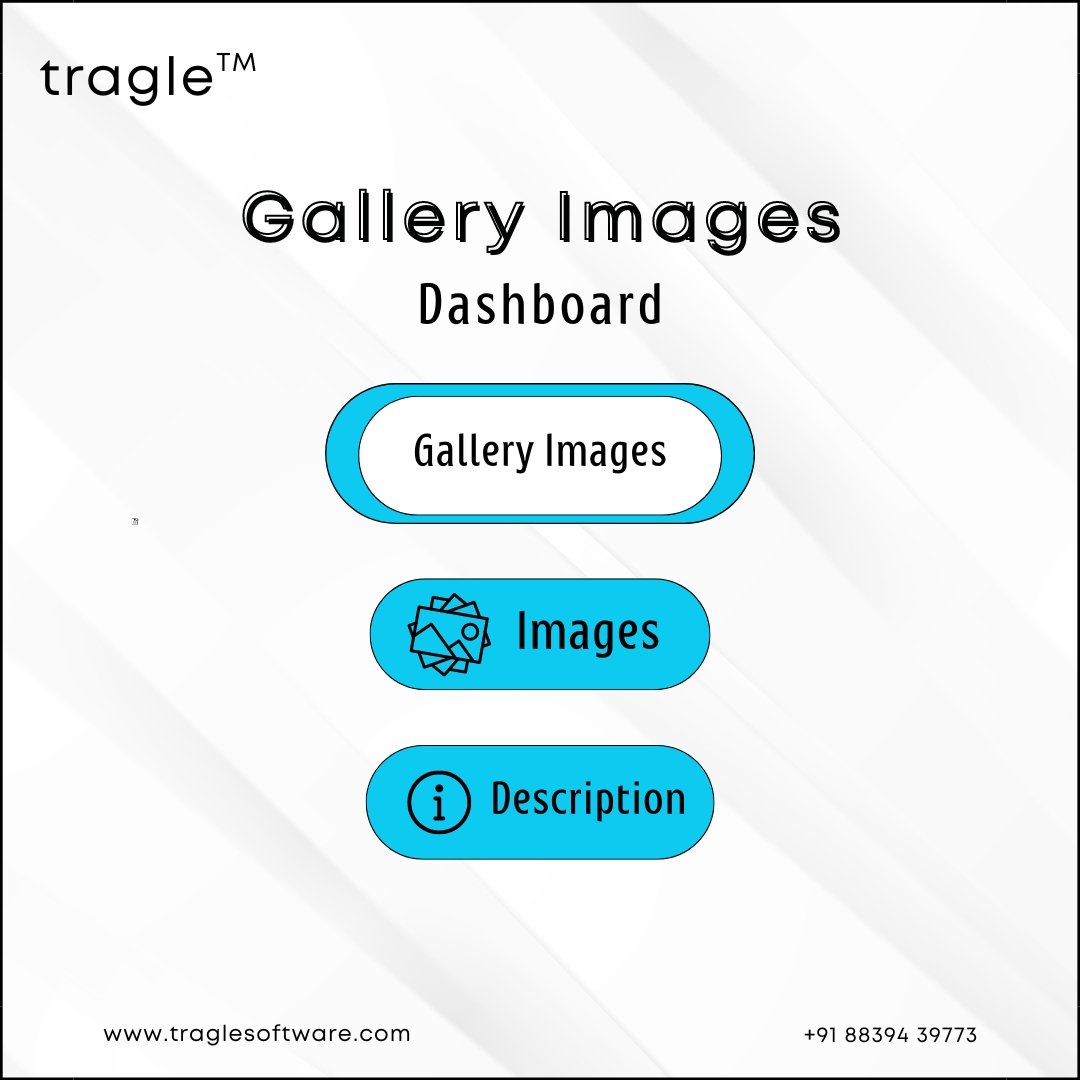
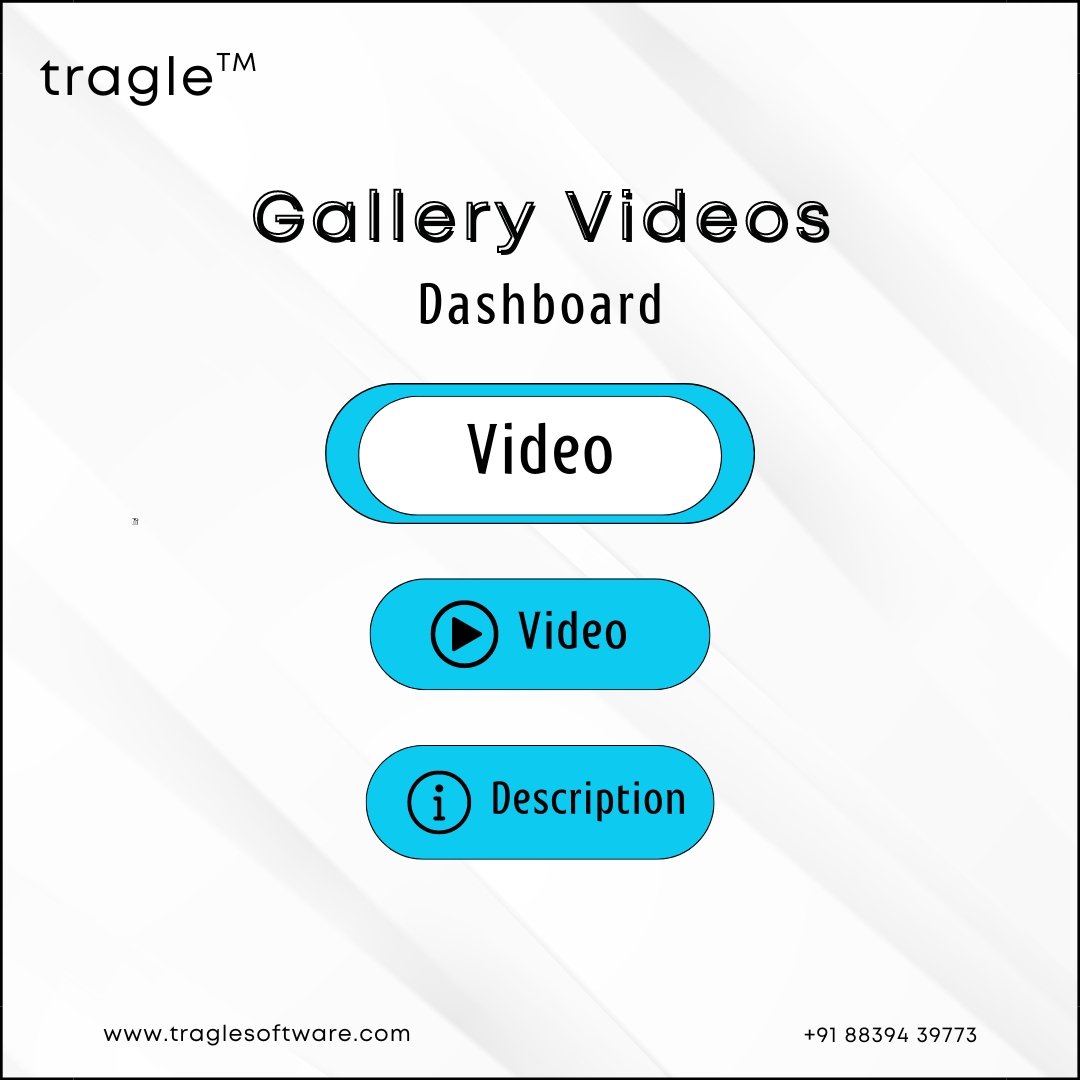
In the “Gallery Video” section of the teacher panel, teachers can upload videos and add descriptions tohighlight events, presentations, or instructional videos, offering an engaging visual experience for
viewers.
The “Manage Video” of the teacher panel includes an Add Gallery Video dashboard, where teachers canupload videos and add descriptions. It also provides a Manage Video dashboard, where teachers canview and manage uploaded videos along with their descriptions, allowing for easy organization andaccess to video content.